Don’t worry about having to track down a picture that you put on your website. Just find it here in the library! When you make changes to a file in the library, those changes will affect every occurrence of that file on the website. Media that you can upload includes images (such as .jpg, .png, or .gif), video files (such as .mp4, .mov (QuickTime), .wmv (Windows Media Video), or .avi) and audio files (such as .mp3 or .wav)
Additionally, you can upload the following document file types:
.pdf (Portable Document Format; Adobe Acrobat)
.doc, .docx (Microsoft Word Document)
.ppt, .pptx, .pps, .ppsx (Microsoft PowerPoint Presentation)
.odt (OpenDocument Text Document)
.xls, .xlsx (Microsoft Excel Document)
All your media in one place

Pre-loaded media
Your website comes with a stocked library of media files. You can use these anywhere on your website, keep them for a later date, or delete them. The useful thing about this is that you can immediately see what you can do with the page. You can think of similar pictures that you could put in their place.
Create a visually stunning church website
Our templates are designed to be visual and compelling by using multi-media and creative use of text and space. Click the button below to take a look at our templates!
Easily find what you’re looking for
Can’t find a file? You can toggle between thumbnail and list view to find files. There is also a search feature that allows you to type in the name of a file and find it in the media manager.
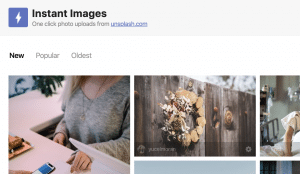
Expansive stock photo library
With Instant Images, you can browse thousands of high-quality, free stock images. You can download them right into your media manager for use anywhere on your website.
Edit Media
We recommend using design software to edit images before uploading them to Free Church Websites. However, sometimes you need to make a small edit, like cropping an image, without doing all that. Here’s what you can do: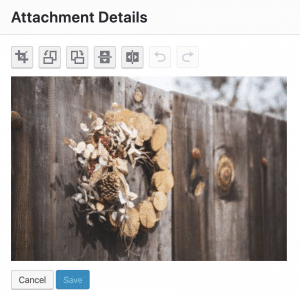
- Crop
- Rotate counter-clockwise
- Rotate clockwise
- Flip vertically
- Flip horizontally
- Undo/Redo
- Scale Image
- Restore Original Image
- Image Crop
Save time with saved venues and organizers
Add a new venue and include location, phone number, website, map link and image. Add a new organizer and include their phone number, website, email address and image. Now every time you add an event you don’t need to put all the information in again.
Increase your websites accessibility
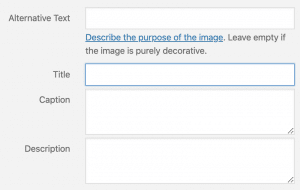
Some people want to find out about your church, but they have to use a screen-reader to find out about you. For each image you can add a title, caption and description. These are important, but not as important as the ‘Alternative Text’. The alt text is what the screen reader will read out when it scans over the image.